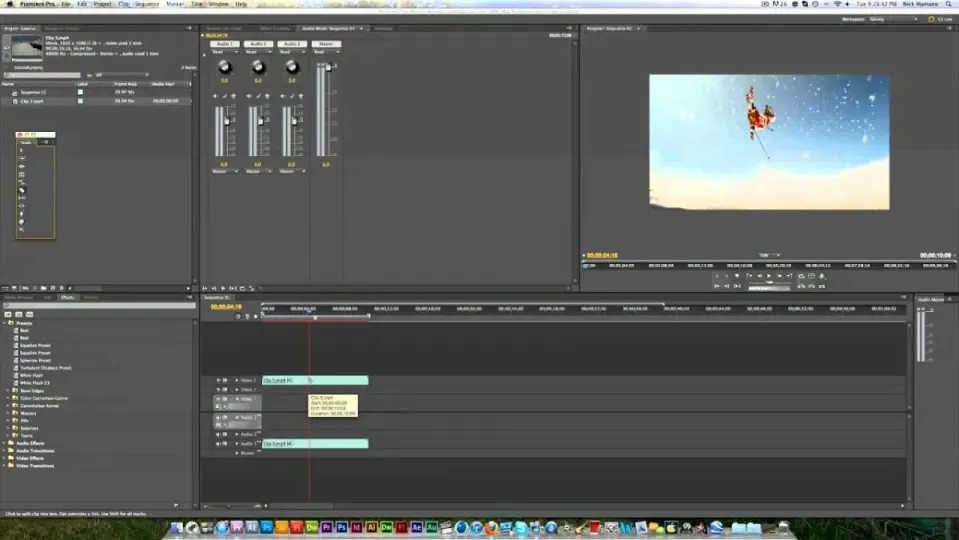Adobe Premiere Pro is one of the, if not the, most popular video editing software available. It makes up part of Adobe’s Creative Cloud, along with other popular programs such as After Effects, Illustrator and others. Premiere is a very robust editor with many features that make it popular amongst professionals and beginners alike.
During the video editing process, there will come a time when you need to clip or split specific videos. This can be done to shorten the length of your video, cut out unnecessary parts or improve the flow of your overall video. Let’s look at the steps you need to take to split video clips with Adobe Premiere Pro.
How to Split a Clip in Premiere Pro
Place the Clip in Your Timeline
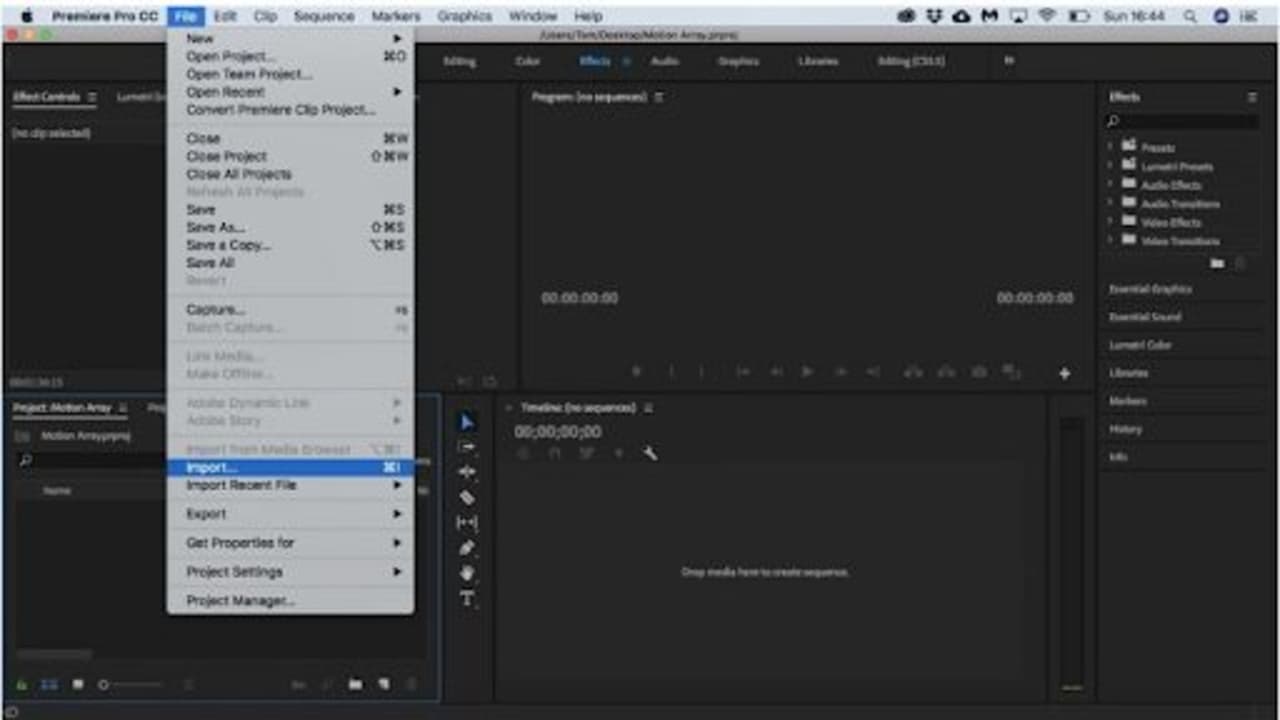
Before you can start editing anything, you first need to import the relevant clip/s into your timeline. You can do this by clicking on ‘File’ in the top menu and choosing ‘Import’. In the window that appears, choose the video clip you want to split. Make sure to click on the video clip in your timeline so that you can edit it further.
Select the Razor Tool
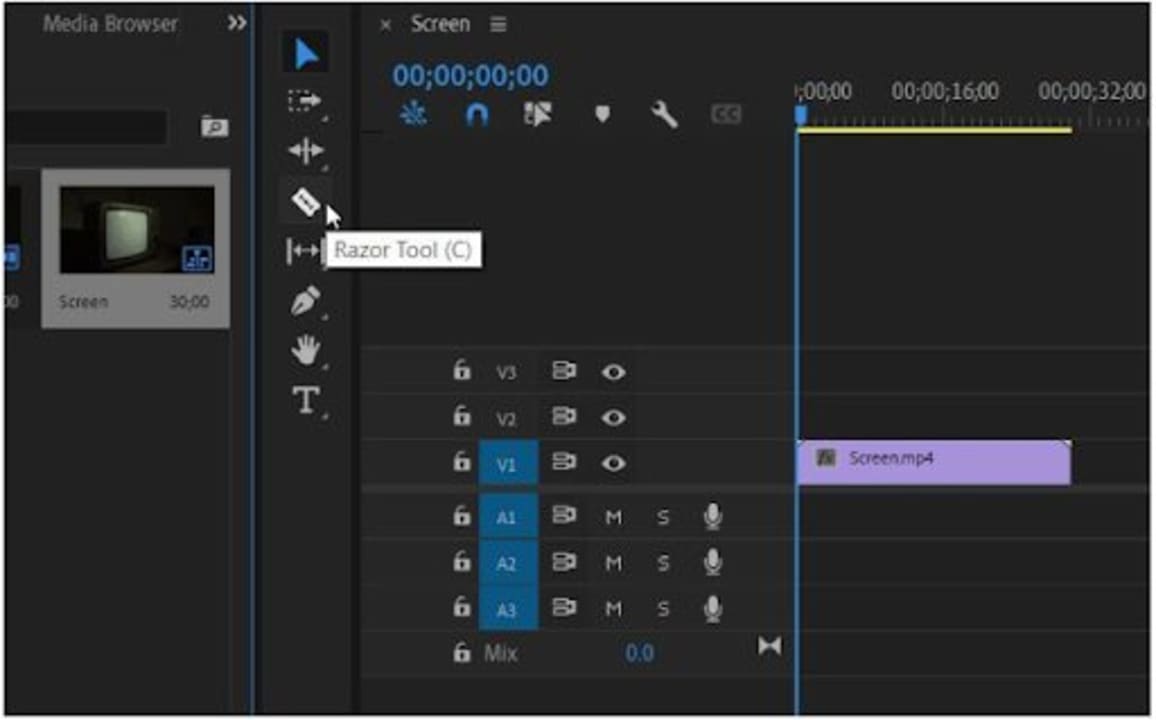
Look to the left of your timeline, here you will find another menu with tools. In this menu, select the razor tool by clicking on the icon that looks like a razor.
Tip: to make sure you split the video clip at the correct time, move your playhead to the exact position where you want the split to occur. This way, when you select your razor tool, you’ll know exactly where to split the clip. This is very useful for situations where it might be challenging to remember the exact time (down to split seconds) where the cut should occur.
Select the Spot Where You Want to Split Your Clip
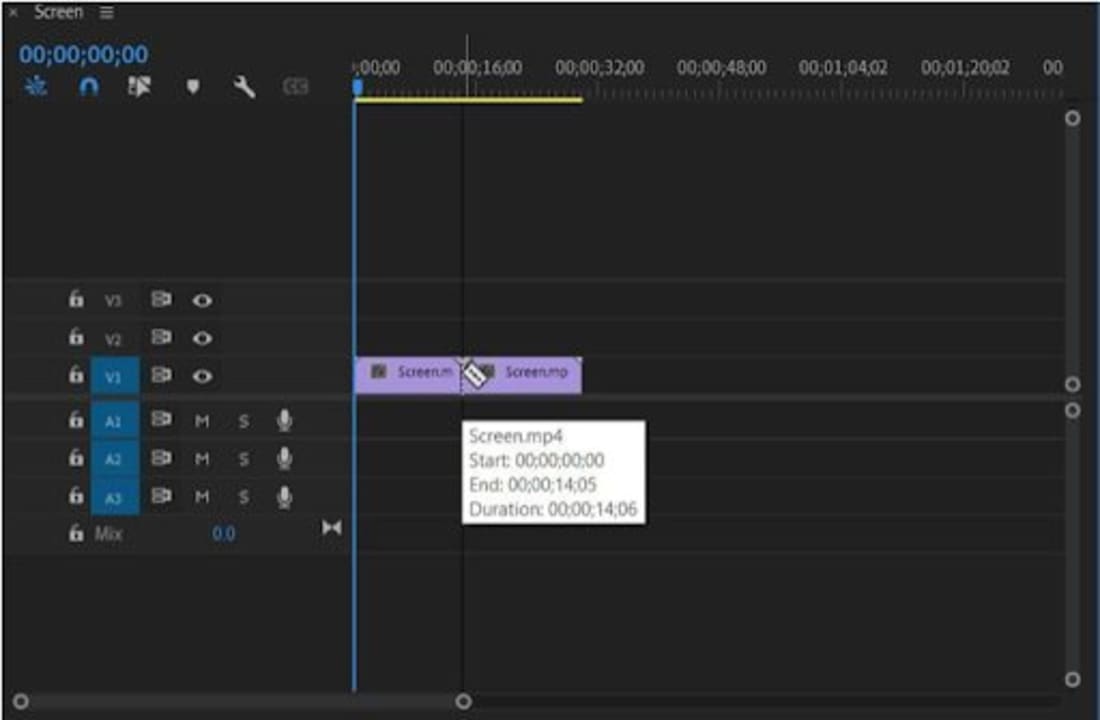
With the razor icon selected, you need to navigate over to the video clip in your timeline. You will notice that when you hover over the video clip, your mouse pointer now looks like a razor. Click where you want to split the video clip, and you will see the two parts separating.
Each part will now act as its own video clip and can be edited as such.
Get to Video Editing Simple and Easily
Adobe Premiere Pro makes it very efficient to edit videos. The razor tool can be used to conveniently split video clips so that you can only use the sections you need or so that you can edit them independently from each other.